小 (改进了安卓SDK平台工具内容图片太小的问题) |
(添加了谷歌驱动,优化排版。将获取OEM驱动放入一级子标题,完善厂商中文名,更正MTK中文名“联发科”至“联发科技”,补充了部分厂商的中文驱动下载支持网站。) |
||
| 第7行: | 第7行: | ||
=== Windows平台 === | === Windows平台 === | ||
[[文件:Android SDK Platform-Tools content.png| | [[文件:Android SDK Platform-Tools content.png|替代文字|缩略图|290x290px|适用于Windows的安卓SDK平台工具内容]] | ||
==== 1、下载Platform-Tools SDK ==== | ==== 1、下载Platform-Tools SDK ==== | ||
访问[https://developer.android.google.cn/studio/releases/platform-tools?hl=zh-cn 安卓SDK平台工具页面],选择<u>下载适用于 Windows 的 SDK Platform-Tools</u> | 访问[https://developer.android.google.cn/studio/releases/platform-tools?hl=zh-cn 安卓SDK平台工具页面],选择<u>下载适用于 Windows 的 SDK Platform-Tools</u>,阅读并同意条款及条件后点击下载。 | ||
下载完成后,解压压缩包中的platform-tools文件夹到一个方便寻找的目录(如C盘根目录)。'''记住这个目录的路径'''。 | 下载完成后,解压压缩包中的platform-tools文件夹到一个方便寻找的目录(如C盘根目录)。'''记住这个目录的路径'''。 | ||
| 第34行: | 第34行: | ||
# 使用“'''Win+R'''”打开“'''运行'''”窗口,输入“<code>CMD</code>”。 | # 使用“'''Win+R'''”打开“'''运行'''”窗口,输入“<code>CMD</code>”。 | ||
# 在弹出的命令提示符中键入“<code>ADB</code>”并回车。 | # 在弹出的命令提示符中键入“<code>ADB</code>”并回车。 | ||
如果一切正常,命令提示符应当输出类似[[:文件:ADB的命令提示符输出.png|以下的信息]](输出信息显示了当前ADB工具、安卓SDK平台工具、Windows的版本信息,adb.exe的路径及ADB的命令语法等)。 | |||
== | == USB驱动程序 == | ||
-- | |||
=== 获取谷歌USB驱动程序<ref>[https://developer.android.google.cn/studio/run/win-usb Get the Google USB Driver | Android Studio | Android Developers]</ref> === | |||
注意:如果您使用的是macOS或Linux平台,则无需安装USB驱动程序。 | |||
访问[https://developer.android.google.cn/studio/run/win-usb Get the Google USB Driver]页面,选择<u>Download the Google USB Driver ZIP file (ZIP).</u>,阅读并同意条款及条件后点击下载。 | |||
=== 获取OEM驱动程序<ref>[https://developer.android.google.cn/studio/run/oem-usb Install OEM USB drivers | Android Studio | Android Developers (google.cn)]</ref> === | |||
{| class="wikitable" style="text-align:center;" | {| class="wikitable" style="text-align:center;" | ||
|+ | |+ | ||
| 第43行: | 第48行: | ||
|驱动 URL | |驱动 URL | ||
|- | |- | ||
|Acer | |宏碁(Acer) | ||
|https://www.acer.com/worldwide/support/ | |上海:[https://www.acer.com.cn/support.html?type=1 消费类客户服务支持]<nowiki>|</nowiki>[https://www.acer.com.cn/support.html?type=2 商用大客户服务支持]<nowiki>|</nowiki>[https://www.acer.com.cn/con_support.html?type=3 掠夺者部落服务支持]<nowiki>|</nowiki>[https://www.acer.com.cn/con_support.html?type=4 ConceptD 服务支持] | ||
国际:https://www.acer.com/worldwide/support/ | |||
|- | |- | ||
|Alcatel Mobile | |阿尔卡特(Alcatel Mobile) | ||
|https://www.alcatelmobile.com/support/ | |https://www.alcatelmobile.com/support/ | ||
|- | |- | ||
|华硕(Asus) | |华硕(Asus) | ||
|https://www.asus.com/support/Download-Center/ | |中国:[https://www.asus.com.cn/support/ 官方支持 | ASUS 中国] | ||
国际:https://www.asus.com/support/Download-Center/ | |||
|- | |- | ||
|黑莓(Blackberry) | |黑莓(Blackberry) | ||
| 第65行: | 第72行: | ||
|- | |- | ||
|华为(Huawei) | |华为(Huawei) | ||
|https://consumer.huawei.com/en/support/index.htm | |简体中文:[https://consumer.huawei.com/cn/support/ 服务与支持-华为官方售后服务 | 华为官网 (huawei.com)] | ||
英语:https://consumer.huawei.com/en/support/index.htm | |||
|- | |- | ||
|英特尔(Intel) | |英特尔(Intel) | ||
|https://www.intel.com/software/android | |https://www.intel.com/software/android | ||
|- | |- | ||
|Kyocera | |京瓷(Kyocera) | ||
|https://kyoceramobile.com/support/drivers/ | |https://kyoceramobile.com/support/drivers/ | ||
|- | |- | ||
|联想(Lenovo) | |联想(Lenovo) | ||
|https://support.lenovo.com/us/en/GlobalProductSelector | |简体中文(中国大陆):[https://newsupport.lenovo.com.cn/ Lenovo联想售后客户服务中心,提供驱动下载,配置查询,保修服务-联想服务] | ||
英语(美国):https://support.lenovo.com/us/en/GlobalProductSelector | |||
|- | |- | ||
|LGE | |乐金(LGE) | ||
|https://www.lg.com/us/support/software-firmware | |中文(中国大陆):[https://www.lg.com/cn/support 获取产品信息 | LG 中国] | ||
英语(美国):https://www.lg.com/us/support/software-firmware | |||
|- | |- | ||
|摩托罗拉(Motorola) | |摩托罗拉(Motorola) | ||
|https://motorola-global-portal.custhelp.com/app/answers/detail/a_id/88481 | |简体中文(中国大陆):[https://newsupport.lenovo.com.cn/ Lenovo联想售后客户服务中心,提供驱动下载,配置查询,保修服务-联想服务] | ||
美国:https://motorola-global-portal.custhelp.com/app/answers/detail/a_id/88481 | |||
|- | |- | ||
| | |联发科技(MTK) | ||
|http://online.mediatek.com/Public%20Documents/MTK_Android_USB_Driver.zip | |http://online.mediatek.com/Public%20Documents/MTK_Android_USB_Driver.zip | ||
|- | |- | ||
|三星(Samsung) | |三星(Samsung) | ||
|https://developer.samsung.com/galaxy/others/android-usb-driver-for-windows | |中文(中国大陆):[https://www.samsung.com.cn/support/user-manuals-and-guide/ 手册和下载 | 三星电子 中国 (samsung.com.cn)] | ||
国际:https://developer.samsung.com/galaxy/others/android-usb-driver-for-windows | |||
|- | |- | ||
|Sharp | |夏普(Sharp) | ||
| | |上海:[https://www.sharp.cn/node/1223 下载专区首页 | 中国夏普 (sharp.cn)] | ||
日本:http://k-tai.sharp.co.jp/support/ | |||
|- | |- | ||
|索尼(Sony) | |索尼(Sony) | ||
|https://developer.sonymobile.com/downloads/drivers/ | |中国:[https://service.sony.com.cn/download.html SONY China Service-下载中心] | ||
国际:https://developer.sonymobile.com/downloads/drivers/ | |||
|- | |- | ||
|Toshiba | |东芝(Toshiba) | ||
|https://support.toshiba.com/sscontent?docId=4001814 | |https://support.toshiba.com/sscontent?docId=4001814 | ||
|- | |- | ||
2024年2月27日 (二) 15:54的版本
如何开启 ADB 调试
如何进入 Fastboot 模式
为 ADB 配置环境变量
如果想在命令行中运行ADB和Fastboot指令,需要将Platform-Tools加入环境变量
Windows平台
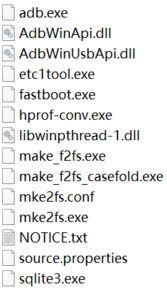
1、下载Platform-Tools SDK
访问安卓SDK平台工具页面,选择下载适用于 Windows 的 SDK Platform-Tools,阅读并同意条款及条件后点击下载。
下载完成后,解压压缩包中的platform-tools文件夹到一个方便寻找的目录(如C盘根目录)。记住这个目录的路径。
2、配置环境变量
- 打开高级系统设置:使用“Win+R”打开“运行”窗口,输入“
SYSDM.CPL”,然后点击确定(NT6.1以上)。 - 转到“高级”选项卡,点击“环境变量...”。
- 在“系统变量”一栏中选中变量“Path”,点击“编辑...”。
- 在弹出的“编辑环境变量”窗口中点击右侧的“新建”按钮。
- 在新一栏中填入platform-tools文件夹的路径。
- 点击“确定”。
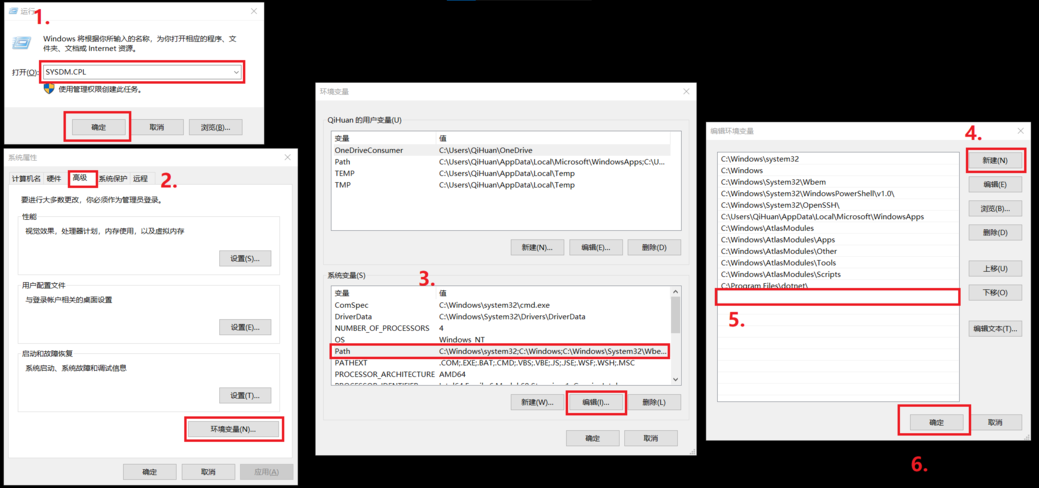
临时使用(不配置环境变量):
- 使用“Win+R”打开“运行”窗口,输入“
CMD”,在弹出的命令提示符中键入“cd [platform-tools文件夹的路径]”,回车。
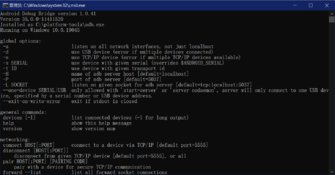
测试Platform-Tools
- 使用“Win+R”打开“运行”窗口,输入“
CMD”。 - 在弹出的命令提示符中键入“
ADB”并回车。
如果一切正常,命令提示符应当输出类似以下的信息(输出信息显示了当前ADB工具、安卓SDK平台工具、Windows的版本信息,adb.exe的路径及ADB的命令语法等)。
USB驱动程序
获取谷歌USB驱动程序[1]
注意:如果您使用的是macOS或Linux平台,则无需安装USB驱动程序。
访问Get the Google USB Driver页面,选择Download the Google USB Driver ZIP file (ZIP).,阅读并同意条款及条件后点击下载。